How Can I Schedule Reports And Exports?
The Scheduling feature automates sending reports and exports at set intervals to any email. It offers customizable frequencies, report types (including PCI compliance), and data exports, with easy setup.
Version Number: v1.0.1
Published Date: 13 May 2024
____________________________________________________________________________
What is Scheduling Reports and Exports?
Scheduling allows you to automatically send reports and exports to yourself or others at regular intervals. You can choose between standard reports or specific ones for Payment Card Industry (PCI) compliance, along with any exportable data available in the user interface (UI). Find the scheduling feature under the account menu. It's just a click away and represented in the UI with an easy-to-understand icon.
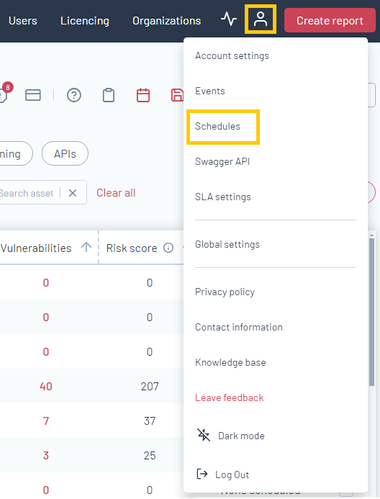
Who Can Schedule a Report or Export?
If you have an account, you're all set! You can schedule a report or export to be sent to any email address. What you can include in these reports or exports depends on your access level. If you don't have permission to view certain data, the report or export will be empty.
Navigating the Schedule Page
The layout is user-friendly, mirroring the Events page. On the left, you'll see your scheduled items. You can filter these by name or start creating a new schedule. The right side lets you view and edit the details of an existing schedule. You'll also find buttons for saving, cancelling, testing, or duplicating your schedule at the top right.
Setting Up the Frequency
You can customize how often your reports or exports are sent out. Choose from daily, weekly, monthly, or yearly intervals, and then set the specific frequency (e.g., every 2 months, every 3 days). The "Next Run" date tells you when the next report or export will be sent, updating automatically after each execution.
Examples of Scheduling
-
Daily: Report sent every day at midnight.
-
Weekly: Report sent every Monday at midnight.
-
Monthly: Report sent on the 1st of each month at midnight.
Choosing Recipients
Scheduled items are delivered via email, with the report or export attached. You can send these to your own email or add others to receive them too.
Customizing Reports and Exports
-
Reports: Choose between a Default or PCI report and then specify what the report should include.
-
Exports: Pick the type of data you want to export (like assets or vulnerabilities), the format (CSV, XLSX, etc.), and any specific filters to apply.
- Categories: You can export the following datasets form the UI.
- Assessments - all historical assessments.
- Schedules assessments - all future assessments currently in the calendar.
- Assets - all assets available in your platform.
- Vulnerabilities - all vulnerabilities in your platform.
- Hosts - all hosts undergoing ASM in your instance.
- Asset Blockers - all assets blockers that have existed on your platform.
- Users - all users who are manageable via your platform.
- Licence Utilization Summary - how your organization is using your licences.
- Licences - Audit trail of all licences available in your platform.
Testing Your Schedule
Before finalizing, you can test your schedule to make sure it works as expected. This sends an immediate email to show you what the actual report or export will look like.
Quick Setup from List Pages or Reporting Pane
For added convenience, you can start a new schedule directly from any list page or the reporting pane, using the current filters or report settings as a base for your scheduled report or export.